ไม่ได้เป็นวิธีการแก้ไขปัญหาการในแชร์ปริ้นเตอร์แล้วขึ้น error 0x00000709 , error 0x0000011b และอื่น ๆ แต่เป็นวิธีการใช้ service ตัวอื่นโดยวิธีการ enable service LPR มาใช้แทน
Connecting to network printers using LPR on Windows 10
If you do not have the drivers for the printer you are connecting to, please download them from the manufactureres website before proceeding with these steps.
Installing the Windows Components
1) Click the Windows button, then type “control panel”.
2) Click Control Panel to open it.
3) Click “Programs”
4) Click “Turn Windows Features on or off”
5) Expand Print and Document Services, make sure LPD Print Service and LPR Port Monitor are both checked. If they are not click both boxes to do so.
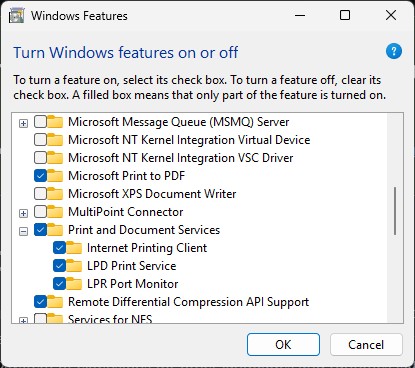
Connecting to the Printer
1) Click the Windows button, then type “devices and printers”.
2) Click Devices and Printers to open it.
3) Select “Add a Printer“.
4) Select “Add a local printer or network printer with manual settings“.
5) Select “Create a new port“, under “Type of port” choose LPR port. Click Next.
6) Enter the following information:
Name or address of server providing lpd: wave.itg.ias.edu
Name of the printer or print queue on that server: Enter the name of the printer you are trying to connect to
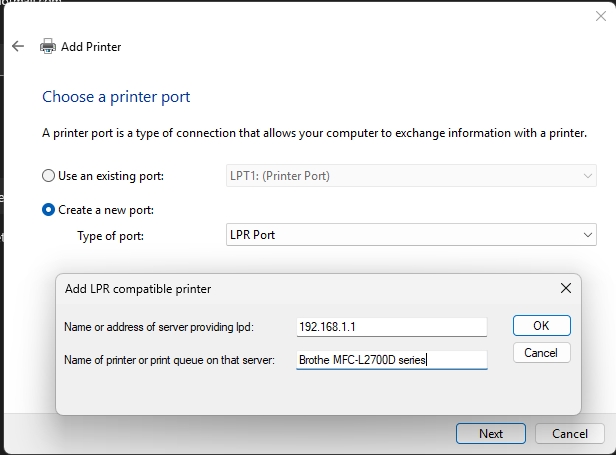
7) Click OK, select the correct driver for your chosen printer.
8) Enter a name for the printer; it is recommended to use the listed name of the printer or print queue.
9) Select “Do not share this printer“, click Next.